
Atemuseth
Members-
Posts
3 -
Joined
-
Last visited
Never -
Donations
0.00 GBP
Content Type
Profiles
Bug Tracker
Wiki
Release Notes
Forums
Downloads
Blogs
Events
Everything posted by Atemuseth
-

[Guide] Mangos Windows Setup
Atemuseth replied to a topic in OldInstallation, configuration & upgrades
thanks will try tonight -

[Guide] Mangos Windows Setup
Atemuseth replied to a topic in OldInstallation, configuration & upgrades
Thanks Random777 for the help. I got it working to a point I can login to my server with the client and pick my relm but I cant do anything else except keep picking the relm. What can I do? I dont understand where to put udb? -

[Guide] Mangos Windows Setup
Atemuseth replied to a topic in OldInstallation, configuration & upgrades
This is what I have done -MySQL server community edition (download here) Done -SQL client (a good one is SQLyog Community, available here; scroll down a bit on that page) Done -GIT client (msysgit available here) Done -Microsoft Visual C++ 2008 (Express Edition available here) Done Getting the MaNGOS source files Done -Install your GIT client if you haven't already -Once installed, make a folder anywhere and call it whatever you want (this will be your MaNGOS source folder so you might want to call it "MaNGOS" or something) -Right click your new folder and select "Git GUI Here" -When the GIT GUI window comes up, click on "Clone Existing Repository" -Another window should pop up -In the "Source Location" field, type in: Code: git://github.com/mangos/mangos.git -In the "Target Directory" field, type in the filepath of your folder (e.g. C:\\MaNGOS) -Click "Clone" and wait for it to finish -Once it's done, close the GIT GUI Compiling MaNGOS Done -Open Visual C++ and in the menu bar at the top, click "Tools" then Options -Click the "+" next to Projects and Solutions, then click VC++ Directories -Make sure the drop down menu days "Executable Files" -Click the open button near the right of the dialog window, and make sure the path is: Code: C:\\Program Files\\Microsoft Platform SDK for Windows Server 2003 R2\\Bin -Click the drop down menu and make sure it says "Include Files", then click open and make the path: Code: C:\\Program Files\\Microsoft Platform SDK for Windows Server 2003 R2\\Include -Click the drop down menu and make sure it says "Library Files", then click open and make the path: Code: C:\\Program Files\\Microsoft Platform SDK for Windows Server 2003 R2\\Lib -Go to your Mangos compile folder, then into the "win" folder -Open the "VC80.sln" file, or for 2008 users "VC90.sln" I used the vc90.sln -Click "Build" in the menu and select "Configuration Manager" -Click "Release" in the drop down box for "Active Solution Configuration" -The "Active Solution Platform" should be set to "Win32" -Then, click "Build" in the menu and select "Build Solution" -If you get any errors, click "Build" in the menu and select "Clean Solution", then restart the compile -Note: this WILL take a long time - You might get some warning messages...If you do, don't worry about it, it's normal I did not get any errors only got 3 warrings . My problem is going to install it I can't find any of the files to do that so any help is helpful... Thank you all.
Contact Us
To contact us
click here
You can also email us at [email protected]
Privacy Policy | Terms & Conditions

You can also email us at [email protected]
Privacy Policy | Terms & Conditions
Copyright © getMaNGOS. All rights Reserved.
This website is in no way associated with or endorsed by Blizzard Entertainment®
This website is in no way associated with or endorsed by Blizzard Entertainment®
