
pitestinet
Members-
Posts
15 -
Joined
-
Last visited
Never -
Donations
0.00 GBP
Content Type
Bug Tracker
Wiki
Release Notes
Forums
Downloads
Blogs
Events
Everything posted by pitestinet
-

[Guide] Mangos Windows Setup
pitestinet replied to a topic in OldInstallation, configuration & upgrades
iuf you upload the databases the npcs need to be there. -

[Guide] Mangos Windows Setup
pitestinet replied to a topic in OldInstallation, configuration & upgrades
First of all use Visual Studio 2008 Proffesional Edition. -

[Guide] Mangos Windows Setup
pitestinet replied to a topic in OldInstallation, configuration & upgrades
2010-02-28 19:47:13 ERROR:Table `db_version` have field `required_9310_01_mangos_spell_elixir` but expected `required_9477_01_mangos_spell_proc_event`! Not all sql updates applied? man you dont upload all updates for mangos database. -

[Guide] Mangos Windows Setup
pitestinet replied to a topic in OldInstallation, configuration & upgrades
[Guide] Compiling and installing Mangos on Windows: 27 February 2010 -MaNGOS now supports 3.3.2 -MaNGOS source version 0.16-dev1 What do you need: -WoW client updated to 3.3.2 -MySQL server community edition (download here -Mysql Administrator (for upload “ytdb database” on server in “mangos database” (download aici -Navicat client download here; -GIT client (for download git repository) download here -TurtoiseSVN (to download Ytdb database) 32 bit edition - download here 64 bit edition - download here -Microsoft Visual C++ 2008 Professional Edition. Getting the MaNGOS source files -Install your GIT client if you haven't already -Once installed, make a folder anywhere and call it whatever you want (this will be your MaNGOS source folder so you might want to call it "MaNGOS" or something) -Right click your new folder and select "Git GUI Here" -When the GIT GUI window comes up, click on "Clone Existing Repository" -Another window should pop up -In the "Source Location" field, type in: Code : git://github.com/mangos/mangos.git -In the "Target Directory" field, type in the filepath of your folder (e.g. C:\\MaNGOS) -Click "Clone" and wait for it to finish -Once it's done, close the GIT GUI Getting the YTDB source files -Install your TurtoiseSVN client if you haven't already -Once installed, make a folder named “YTDB” somewhere (not in mangos source folder) -Right click your new folder and select "SVN Checkout" -Another window should pop up -In the "Source Location" field, type in: Code : [url]http://svn2.assembla.com/svn/ytdbase[/url] -In the "Target Directory" field, type in the filepath of your folder (e.g. C:\\YTDB) -Click "Ok" and wait for it to finish -Once it's done, close the TurtoiseSVN Client - You will find the last database and Updates on YTDB/R53/ -Extract the archive from R53 : YTDB_0.10.9_R530_MaNGOS_R9225_SD2_R1553_ACID_R302_RuDB_R34.8.rar Compiling MaNGOS -Go to your Mangos compile folder, then into the "win" folder -Open the "VC80.sln" file, or for 2008 users "VC90.sln". Mommentaly don’t support 2010 edition. -Click "Build" in the menu and select "Configuration Manager" -Click "Release" in the drop down box for "Active Solution Configuration" -The "Active Solution Platform" should be set to "Win32" -Then, click "Build" in the menu and select "Build Solution" -If you get any errors, click "Build" in the menu and select "Clean Solution", then restart the compile -Note: this WILL take a long time - You might get some warning messages...If you don’t have any error that is done and you can go to the next step. Installing MaNGOS - Mangos core folder will be in source folder/bin/win32_release/ - Rename the file from src/mangosd/ mangosd.conf.dist.in to mangosd.conf - Rename the file from src/mangosd/ realmd.conf.dist.in to realmd.conf -Copy realmd.conf and mangosd.conf to core folder. -Then copy all files from core folder to another folder named core-mangos(don’t place core-folder in the source folder) Exracting maps and DBC files -Go back into your MaNGOS source folder, then into the "contrib" folder, then into the "extractor" folder -Place the "ad.exe" application in your World of Warcraft folder -Run it and wait for it to finish (can take a while) -Make two new folders in your MaNGOS core folder (note: not your source folder, the core folder is where you put all the .dll, .exe (etc.) files), one called "data_dir" and one called "logs" then create another ones in "data_dir" called "maps" and "dbc" -Copy the extracted dbc files into the dbc folder and the maps into the maps folder. Installing the MySQL server -Run the setup file -Choose "Typical" setup when asked -When the installation is finished, you're going to be asked if you want to configure the server; make sure that's checked off Configuring the MySQL server -Choose "Standard Configuration" when asked -Check off "Install as Windows Service" and "Launch MySQL Server Automatically" when asked (the name of the service should be "MySQL") -Choose "Modify Security Settings" when asked -Type in a password, make sure it's one you will remember (Note: Default server password is mangos, use that if you are not putting your server online for other players) -If you plan on having a registration page on another machine, or plan on being able to access the database from another machine other than the one the databases are hosted on, check off "Enable Root Access from Remote Machines" Setting up the databases -Run Navicat -Click the "New Connection" button at the top of the connection window somewhere -Name the connection anything you like -Fill out the fields as indicated below: MySQL Host Address: This is localhost for playing singleplayer or LAN; if you want to put your server online, put this as the IP or DNS of the server that MaNGOS is being hosted on. Username: Type in "root". Password: This is the password you set up when you installed the MySQL Community Server. Database(s): Leave this blank for now. -Click "Connect" Creating databases -In the top left-hand side, right-click "root@(IP here)" -Right click on your mysql database from connection and “Open database” -Right click again but now use “New database” -For the database name type in "realmd" -Do the same, except for two more databases named "mangos" and "characters" -Drop the database”test”. Upload your databases -To upload just right click on the database you want and "Open database" -Now, in the left-hand database list, right-click "realmd" and click "Execute Batch File" -Click the button "…", and select your MaNGOS source folder, then go into the "sql" folder and select realmd.sql -Click "Start" -Repeat same things for “mangos” and “characters” database.Upload all updates. Upload YTDB database - Install Mysql Administrator if you don’t installed first. - Open Mysql Query Browser from the installed folder. - One windows will appear and you will complete like this: Server Host put localhost or server ip/address Username root Password the password you put for database - Then “Ok” - Double click on mangos database on right. - The menu “File” and “Open Script” - Select from YTDB/R53/ YTDB_0.10.9_R530_MaNGOS_R9225_SD2_R1553_ACID_R302_RuDB_R34.8.sql - Then “Execute” and wait until the operation will finish. - At least close Mysql Administrator. - Upload the updates from YTDB/R53/Uplates with navicat. Configuring MaNGOS -Go into your Mangos core folder -Open mangosd.conf in Notepad -Look for the part "DataDir =" -Make sure it looks like the following: Code : Datadir="data_dir" Code : Logs="logs" -Look for the following codes (and change them as necessary): Code : WorldDatabaseInfo = "localhost;3306;root;[sql password];mangos" LoginDatabaseInfo = "localhost;3306;root;[sql password];realmd" CharacterDatabaseInfo = "localhost;3306;root;[sql password];characters" -Save, exit -Go back into your Mangos core folder -Open realmd.conf in Notepad -Look for the following code (and change it as necessary): Code : LoginDatabaseInfo = "[server IP];3306;root;[sql password];realmd" Logs = "logs” -Save, exit Setting up your client for use with your server -Go into the folder where you installed WoW -Go into your "data" folder -Go into your locale folder (it's going to be named something like "enUS", "enGB", "frFR", "deDE", etc.) -Open realmlist.wtf in Notepad and change the contents to the following: Code : set realmlist [server IP] or 127.0.0.1 for localhost. Running your server -Go into your MaNGOS core folder -Run mangosd.exe and realmd.exe -Everything should work fine unless you did something wrong Errors -If you get an error that says something like "sql was probably updated" or "# fields, # missing", then you need to update your database and possibly your entire core -If you get any map or dbc errors, make sure that the "datadir" field is set to "data_dir" (in mangos.conf) and that your dbc and map files are up-to-date with your client in your MaNGOS core folder Creating Accounts Without a Registration Page -Once everything in mangosd.exe has loaded, type-in the following (with some cores there is tons of text flooding the command prompt; not to worry, keep typing anyway, it doesn't matter) : Creating the actual account Code : [code]account create [username] [password] Example:.account create Adminmangos 123 Enabling expansions for a user Code : account set addon [username] [1 for TBC, 2 for TBC and WotLK] Example: .account set addon Adminmangos 2 Changing GM levels Code : account set gmlevel [username] [anything from 0 to 3, 3 being administrator, 0 being player] Example:.account set gmlevel Adminmangos 3 Congratulations! You're now ready to play on your very own private server. -

[Guide] Mangos Windows Setup
pitestinet replied to a topic in OldInstallation, configuration & upgrades
Copy ad.exe from source folder\\contrib\\extractor\\ to world of warcraft 3.3.2 folder and then run it. Let him finish the session . Another folder named maps will be created. Copy maps folder to mangos compiled folder in data_dir -

[Guide] Mangos Windows Setup
pitestinet replied to a topic in OldInstallation, configuration & upgrades
1.First upload realm characters,mangos from mangos folder 2. Install turtooiseSVN 3.Right on one folder and SVN Checkout and use source http://svn2.assembla.com/svn/ytdbase Then ok. 4. Using Mysql Administrator Apply from R53 folder file: YTDB_0.10.9_R530_MaNGOS_R9225_SD2_R1553_ACID_R302_RuDB_R34.8.7z then updates from that folder with navicat the updates for character and mangos database. 5.All will work just set realmd.conf and mangosd.conf -

[Guide] Mangos Windows Setup
pitestinet replied to a topic in OldInstallation, configuration & upgrades
Config mangosd.conf DataDir = "data_dir" LogsDir = "logs" Put the maps,vpaps,dbc folders in data_dir directory. Then config realmd.conf LogsDir = "logs" Logs folder is for logs from the server. -
Warlock and Hunters pet dont have stamina increased. Need to have more stamina. Need one patch for fix this. Any help?
-

Connection successful, but it stuck on realm selection
pitestinet replied to a topic in OldGeneral discussion
patch 3.3.2 * -

Connection successful, but it stuck on realm selection
pitestinet replied to a topic in OldGeneral discussion
First thing on github.com mangos is on 3.2.2a core. Upload realmd database Upload Characters database Upload Mangos database Use ytdb last update. Then should he will work. -

[Guide] Mangos Windows Setup
pitestinet replied to a topic in OldInstallation, configuration & upgrades
need to be compiled (mangoscorefolder\\win\\mangosdvc90.sln ) visual studio 8 proffesional edition work. Just try. -

[Guide] Mangos Windows Setup
pitestinet replied to a topic in OldInstallation, configuration & upgrades
man you use Visual Studio 8 Proffesional Edition? with this work. I compiled too but he get one error when i finish to import databases. -

[Guide] Mangos Windows Setup
pitestinet replied to a topic in OldInstallation, configuration & upgrades
i have too the same problem. -

MaNGOS switch to support 3.3.2 (11403)
pitestinet replied to Auntie Mangos's topic in OldAnnouncements & news
Realy a great work. Thx VladimirMangos. Keep the good work! -

MaNGOS switch to support 3.3.2 (11403)
pitestinet replied to Auntie Mangos's topic in OldAnnouncements & news
Thx. Good job!
Contact Us
You can also email us at [email protected]
Privacy Policy | Terms & Conditions
This website is in no way associated with or endorsed by Blizzard Entertainment®
