
rilex
-
Posts
208 -
Joined
-
Last visited
Never -
Donations
0.00 GBP
Content Type
Profiles
Bug Tracker
Wiki
Release Notes
Forums
Downloads
Blogs
Events
Posts posted by rilex
-
-
Ugh no updates to Accounts.aspx. It has been too hot (~80 - 90F here) to be working in the office
 It is supposed to get better starting late tonight, so hopefully I'll have an update either tomorrow or Saturday.
It is supposed to get better starting late tonight, so hopefully I'll have an update either tomorrow or Saturday. -
"Clean"? No, it is a security risk.
-
I just responded

-
Started modifications on Accounts.aspx today. First line of business was converting it from a Repeater to a GridView (easier to support in the long run, less complex code). Support semi-native paging and sorting. Sorting is enabled on the following fields:
ID, Username, GM Level, Join Date, Failed Logins, Locked, Last Login, # Characters, Online.
This is in rev 25229.
I will be adding arrows for what sort direction the field has on it in the next couple of commits. I'm too tired to start that now

-
Ok, I think I'm pretty much done with Account.aspx as of rev 25123, unless someone reports a bug.
-
More work on Account.aspx in rev 25108. This provides the following:
Users who can manage accounts (declared by the GM Level in Setup.aspx) can do the following:
They can manage the password, email, GM Level, and client type of users who have a GM Level that is less than their GM Level. They can also promote users to GM levels to one less than their current level (e.g. a Gamemaster (level 2) can only promote a user to Moderator (level 1)). Users of the same GM Level cannot change each others accounts (e.g. a GM Level 3 cannot change an account that is also at GM Level 3). This also goes for GM Levels higher than your account. However, you can still modify your own account, including demoting yourself to a lower GM Level.
I think the next step will be to declare a "master" GM via Setup.aspx. What I'd like to do is specify an account that can change any other account, even other SysOps.
-
Changeset 25077 has given the administrator the ability to change other account's GM Level, Password, and Email addresses. Only gm level 5s can change the gm level. This is currently hard coded pending work to prevent lower level gms from bumping up accounts to a higher level gm, and prevent modifications to gm level 5s.
-
If you need the queries, you can always look at the MiniManager source. gen_lib.php has the information for the in-game mail.
However, it also has a note that you should only use in-game mail when the server is offline. So you'll want to put a check to make sure that in-game mail is only selectable when the server is offline (specifically, mangosd -- realmd should be ok to be up and running).
If you take a look at SendMail.aspx.vb, you'll see how controls are hidden/shown based on user selections. Also check the SendMail.aspx controls to see if AutoPostback = true or false. It is important to get that right.
-
MaNGOS uses UNIX time for the date, something which we already deal with (in order to do anything time-dependent, like bans).
It is more of just getting around to implementing it and validating that it works correctly, showing/hiding the correct controls. Shouldn't be hard

-
Yeah, it is pretty easy to say if Ingame = true, don't include banned as an option. Just something I haven't explored yet (I don't use in game mail much myself). There is also the issue of ingame mail not working well with, IIRC, characters that are logged in.
-
That would be an indication that your ConnectionStrings and/or MySQL user permissions are incorrect. You'll get the same thing if you turn the MySQL server off.
-
If you'd like to contribute directly, I can certainly set you up. Just create an account at codeplex and PM me with the username. We use the TFS Client (which you can download for free) and Visual Studio 2008 SP1 Professional.
-
iwhalan, request #2 is done in changeset 24322.
Let me know if you think it needs to be changed.
-
1) Sure. I want to redo the way the menu is generated, but you could edit the Menu.xml file in the App_Data folder. You'll have to edit the entry for each gmlevel (that is what I'm looking to change).
2) Sure, that should be easy (you just want a confirmation window when someone hits Create?).
3) That is kind of a low priority, honestly. Though I could wip up a gridview fairly quickly...it just wouldn't be very polished.
4) I think that should be fairly easy to implement
-
Rev 23869 includes a new feature that allows you to require that users specify valid email addresses in order to create accounts. If enabled via Setup.aspx, micromanager will create the accounts as locked. The user will receive an email with a unique link to unlock their account. They will not be able to log into micromanager or the MaNGOS server until they unlock their account.
While this won't prevent people from creating accounts period, it will prevent them from using invalid email addresses with their account.
-
Ok, multi-realm support is here. It has a downside, though. You have to drop your configuration table

There are two new SQL files you need to import, 2009-03-28_configuration.sql and 2009-03-28_globalconfiguration.sql. The first SQL file will delete your current configuration table in the micromanager database. Make note of your Terms of Service, Message of the Day, etc. before running the scripts.
This revision will allow you to manage multiple realms. Much of the previous information held in configuration has been moved to globalconfiguration, where as the realm-specific information is held in the configuration table.
You'll note that there are two new options in Setup.aspx. One dropdown list near the top to select the realm you want to modify, and the second at the bottom that sets the default realm which Default.aspx and other pages work off of.
Check out SVN rev 23653!
Also thanks to Klar20, we have a German translation (de-DE, to be specific)! I'm hoping more translators will jump on as it is pretty cool to see
 If you note any glaring holes for the translations, please let me know...I may have forgotten to Localize it (one hole I'm aware of is the Menu, which has not been localized).
If you note any glaring holes for the translations, please let me know...I may have forgotten to Localize it (one hole I'm aware of is the Menu, which has not been localized). -
Updated to support MaNGOS rev 7546+ (uptime table changed). Uptime is currently hardcoded to realmid 1. This can be changed in SQLCode.vb in the MangosUptime function. I'll make it multi-realm compatible soon. Rev 23611.
-
I've uploaded a preliminary document for configuring µManager on IIS7 (Vista/Server 2008). You can find it with the Planned 0.7.7 release at:
http://micromanager.codeplex.com/Release/ProjectReleases.aspx?ReleaseId=24818
I'm hoping to come up with instructions for IIS6 as well.
Note that most of the instructions apply to the current 0.7.5 release, but there are a few new features in SVN that are not in 0.7.5.
-
davigtt has assisted me in testing a pt-BR translation and it has been successful. The only thing converted was CreateAccount.aspx, so I'll need to go through the rest of the application and convert it to allow for multiple language support, but if you're interested in translating to a different language, let me know.
-
Rev 23197 introduces the ability for the SysOp to set the default gm level accounts are created at. By default, it is gmlevel = 0 (Player). You must import 2009-03-05_configuration.sql into your micromanager database.
-
If you'd like to do a screenshot tutorial, that'd be great.
Glad you got it working. "Data Source" in this context means "MySQL Server Name".
-
Only the file on the Releases page is compiled. The Commits are all uncompiled, so yes you would have to compile them (I use Visual Studio 2008 SP1). You only need to compile the MicroManager project. The MicroManager-Configuration project is just a shell at the moment.
Did you make sure to edit all 5 <connectionString> entries in the web.config with a valid MySQL Server, username, password, and database name?
2[/color][/size]2[/color][/size]2 2[/color][/size]2[/color][/size]2[/color][/size]2[/color][/size]22[/color][/size]22[/color][/size]2[/color][/size]22[/color][/size]22 2[/color][/size]2[/color][/size]2[/color][/size]2[/color][/size]22[/color][/size]22[/color][/size]2[/color][/size]22[/color][/size]22 2[/color][/size]2[/color][/size]2[/color][/size]2[/color][/size]22[/color][/size]22[/color][/size]2[/color][/size]22[/color][/size]22 2[/color][/size]2[/color][/size]2[/color][/size]2[/color][/size]22[/color][/size]22[/color][/size]2[/color][/size]22[/color][/size]22 2[/color][/size]2[/color][/size]2[/color][/size]2[/color][/size]22[/color][/size]22[/color][/size]2[/color][/size]22[/color][/size]22 2[/color][/size]2[/color][/size]2[/color][/size]
Did you import the MicroManager database (and then, if you're using one of the commits, import the updates)?
Have you checked the Application Event Log on your webserver to see if there are any ASP.NET warnings or errors?
-
Here is my "quick and dirty setup":
Use Server 2003, Vista, or Server 2008. I have not tested XP/2000.
Install IIS6 or 7, depending on OS version.
Install .NET 3.5 SP1
Create a new Application Pool called "MicroManager".
Create a new website, point it to the MicroManager files.
Import the MicroManager database to your MySQL server.
Edit the web.config entries relating to the databases. Assign a valid server, database name, username, and password for each database (Characters db, Mangos db, Realm db, ScriptDev2 db, MicroManager db).
For the website you created for MicroManager, create and assign it to the MicroManager Application Pool. You can do this by right clicking on the MicroManager website within the IIS Manager, going to the Home Directory tab, clicking on the Create button (enter in anything for the app name), then selecting the MicroManager application pool. On the ASP.NET tab, select v2.0 (this is for IIS6). For IIS7, right click the web site in IIS Management, click on Manage Web Site -> Advanced Settings. Change the Application Pool to the MicroManager Application Pool.
Browse to the site. As gmlevel = 5 (you need to manually edit your realmd.account and change one account's gmlevel to "5"), go to Tools -> Setup. Enter all the information to finalize the configuration.
That would be a really quick and dirty overview, I might be missing a few steps and obviously you'll need to know something about IIS to walk through that. I promise I'll get a pictorial of at least IIS6 up soon.
-
Revision 23108 now includes Send Mail functionality (under Tools). It will allow you to email users based on queries, or to just an individual. Ingame mail functionality is not there, yet.

Characters Data
in OldGeneral discussion
Posted
This is probably the best explaination, although the values are out of date:
http://wiki.udbforums.org/index.php/Character_data