
temporary
Members-
Posts
139 -
Joined
-
Last visited
Never -
Donations
0.00 GBP
Content Type
Profiles
Bug Tracker
Wiki
Release Notes
Forums
Downloads
Blogs
Events
Everything posted by temporary
-
Lol then it wasnt a good idea... hehe Well perhaps they made more changes in the patch Well i can put the version i've downloaded .......2-3 weeks ago.... [email protected] // temporary1 I've setup this for the other person that wanted the Word's & PDF version (AHBot 7h52PM, Word&PDF 7h53PM) I don't know what they were trying to fix....well for my part i have all my items in the AH ....didn't tried to buy one ....since i haven't played the game and have no money but i expected this to work....
-
Network.KickOnBadPacket = 0 ################################################################################################################### # AUCTION HOUSE BOT SETTINGS # # AuctionHouseBot.EnableSeller # Enable/Disable the part of AHBot that puts items up for auction # Default 0 (disabled) # # AuctionHouseBot.EnableBuyer # Enable/Disable the part of AHBot that buys items from players # Default 0 (disabled) # # Auction House Bot character data # AuctionHouseBot.Account is the account number (in realmd->account table) of the player you want to run as the auction bot. # AuctionHouseBot.GUID is the GUID (in characters->characters table) of the player you want to run as the auction bot. # Default: 0 (Auction House Bot disabled) # # AuctionHouseBot.VendorItems # Include items that can be bought from vendors. # Default 0 # # AuctionHouseBot.LootItems # Include items that can be looted or fished for. # Default 1 # # AuctionHouseBot.OtherItems # Include misc. items. # Default 0 # # AuctionHouseBot.Bonding_types # Indicates which bonding types to allow seller to put up for auction # No_Bind # Default 1 # Bind_When_Picked_Up # Default 0 # Bind_When_Equipped # Default 1 # Bind_When_Use # Default 1 # Bind_Quest_Item # Default 0 # # AuctionHouseBot.ItemsPerCycle # Number of Items to Add/Remove from the AH during mass operations # Default 200 # # AuctionHouseBot.UseBuyPriceForSeller # Should the Seller use BuyPrice or SellPrice to determine Bid Prices # Default 0 (use SellPrice) # # AuctionHouseBot.UseBuyPriceForBuyer # Should the Buyer use BuyPrice or SellPrice to determine Bid Prices # Default 0 (use SellPrice) # # All other settings have been moved to sql # ################################################################################################################### AuctionHouseBot.EnableSeller = 1 AuctionHouseBot.EnableBuyer = 1 AuctionHouseBot.Account = 0 #put your account number AuctionHouseBot.GUID = 0 #put your character number AuctionHouseBot.VendorItems = 1 AuctionHouseBot.LootItems = 1 AuctionHouseBot.OtherItems = 1 AuctionHouseBot.No_Bind = 1 AuctionHouseBot.Bind_When_Picked_Up = 0 AuctionHouseBot.Bind_When_Equipped = 1 AuctionHouseBot.Bind_When_Use = 1 AuctionHouseBot.Bind_Quest_Item = 0 AuctionHouseBot.ItemsPerCycle = 500 AuctionHouseBot.UseBuyPriceForSeller = 0 AuctionHouseBot.UseBuyPriceForBuyer = 0
-
EarthWalker, i have had this error....in the past since i didn't the latest Mangos version.... (well i've installed everything then went to add the AHBot 2 weeks later and i had this error since they did changed few things by then) You'll have to do some manual stuff .... Actualy, it is supose to add few lines in the mangos.conf.dist.in if it's not already there... my version used was mangos-9573-ahbot You could open the patch file with notepad...(make a copy to make sur you don't scrap it) Search for mangos.conf.dist.in and remove the entire part that refers to that.... (between square) Should be like "diff --git a/src/mangosd/mangosd.conf.dist.in b/src/mangosd/mangosd.conf.dist.in index f4abaa1..f77bed1 100644 --- a/src/mangosd/mangosd.conf.dist.in +++ b/src/mangosd/mangosd.conf.dist.in @@ -1362,6 +1362,79 @@ Network.TcpNodelay = 1 Network.KickOnBadPacket = 0" save your patch file and later try a new --check Then change your mangosd.conf.dist.in or your mangosd.conf....or both..anyway.. dist.in would need to be rename to .conf... Add in the file if its not there: Network.KickOnBadPacket = 0 after Network.TcpNodelay = 1 and look in the file if you see any "AuctionHouseBot." ...if not ...add these lines...but only if they are not there... (ill start my server and copy the exact text i got
-
Well i've look a bit arround the internet but this is vague.... some tolds about the Lib file like me , some other told about C++ configuration, and some other didnt found any solution....perhaps a version of mangos that bin modified by other people...i don't know... I assume your trying to build your server right now so i'll simply suggest that you follow this thread from step 1.... it's gonna be alot simplier this way and it's not very long to get to the step where you build mangos... with the download and installation, 1 hour and you should have build mangos...of course, there would be more work to do but mangos would be builded humm your register from 2008? was that an old mangos you,ve updated??
-

[Guide] Mangos Windows Setup
temporary replied to a topic in OldInstallation, configuration & upgrades
Please post in one thread Add the SDK folders in C++ I think tahts the problem -
Make sure you've download the latest Mangos (See Part 5). See Part 14 and 15 for inserting the database and updating it... but as TheCastellum said, your database haven't received the updates...they are all in your C:\\Mangos\\SQL\\updates and you need to do all .... approx 60 updates file.... Characters Database should already be up to date...so you might just skip them ... But read Part 15, it explains it all .... you can also put all 60 SQL files in your window as long as they are in the same order and that you don't skip any of them.... First file should be 9010_01_realmd_realmlist.sql ....so i'm wondering if your mangos is up to do since it requires 8731_01 ...but thats for the creature template...so it might not be the database itself...so better check your Databases version
-

[Guide] Mangos Windows Setup
temporary replied to a topic in OldInstallation, configuration & upgrades
Probably C:\\Mangos\\bin\\Win32_Release Chk my thread about the installation guide -
PART 23 - HOW TO UPDATE YOUR SERVER (TO BE TESTED) ** Part 1 – Verify your actual version • Write your supported version of Mangos. See PART 10 - Verify your Versions ** Part 2 – Mangos Update • Right click on your C:\\Mangos folder and choose “GIT GUI Here” • Click on the menu “Remote”, “Fetch From”, “origin” • Wait until completion • Then close the Fetch window • Click on the menu “Merge”, “Local Merge”, “origin/master” and click on “Merge” • Wait until completion ** If you get an error that says that a file is being modified, select the appropriate file in the list on the left and then click on the “Commit” button located in the middle ** For any other errors on the above, try the menu ”Branch”, Reset...” ** To see what changes happened, go to the menu “Repository”, “Visualise Master's History” • Close the GIT application windows ** Part 3 – ScriptDev2 Update • Right click on your C:\\Mangos\\src\\bindings\\ScriptDev2 folder and choose “GIT GUI Here” • Follow the similar steps as you need to for MaNGOS Update ** Part 4 – Patch Update ** Get all other Add-on updates that you're using and reapply them. For the AHBot, see AHBot Part 1 – Creating the Patch file and AHBot Part 2 – Auction House Patch – Require the software to be re-compile ** Part 5 - Updating the files • Re-compile Mangos and ScriptDev2. See PART 8 - Compiling Mangos and ScriptDev2 and PART 9 - Installing Mangos • Verify if your supported version of Mangos has changed. See PART 10 - Verify your Versions • If so, delete your folders “Maps”, “DBC”, “Vmaps” and “Buildings” in your C:\\Mangos. Extract the files again. See PART 11 - Extracting Files From Your Client • Open SQLyog and connect to your database • Download the latest UDB core and update pack you haven't applied and update your Database with your Mangos/UDB Core and UDB update files. See PART 15 - Updating your Database with SQL Files • After applying the Core and Update pack, empty the “query” textbox to the right of SQLyog and paste the contents of the C:\\Mangos\\src\\bindings\\ScriptDev2\\sql\\scriptdev2_script_full.sql file • Select all the text in the textbox (Ctrl-A), then press the play button (F9) in the toolbar at the top of SQLyog • Use the new configuration files and configure them. See PART 9 - Installing Mangos and PART 17 - Configuring Mangos ** The reason you need to use the new configuration file is because they may have added new settings. You may want to look on your conf.old files to help you configure the file again • Re-apply ACID. See PART 16 - Adding ACID
-
PART 22 - CONSOLE COMMANDS • Once everything in mangosd.exe has loaded, here is some commands you can use. ** In your Mangosd window, there is tons of text; not to worry, keep typing anyway, it doesn't matter) • Creating the actual account account create [username] [password] Example:account create MyNewAccount MyPassword • Enabling expansions for a user account set addon [username] [0 to 2] 0) Basic version 1) The Burning Crusade 2) Wrath of the Litch King Example:account set addon MyNewAccount 2 • Changing GM levels account set gmlevel [username] [0 to 3] 0) Player 3) Administrator Example:account set gmlevel MyNewAccount 3 • Shutdown or Restart your server .server shutdown [delay] ** The delay is the number of seconds
-
PART 21 - POSSIBLE ERRORS • If you get an error that says something like “sql was probably updated” or “# fields, # missing”, then you need to update your database and possibly your entire core • If you get any map or dbc errors, make sure that the “datadir” field is set to “.” (in mangos.conf) and that your dbc and map files are up-to-date with your client in your MaNGOS core folder • If your Mangos is not up to date, a known problem would be that the Auction House Bot will refer to some lines in C:\\Mangos\\src\\mangosd\\mangosd.conf.dist.in and give an error message doing the check. If this is the case, edit the patch file with Turtoise. The file type should already be associated with the program. Locate the reference to the file. Take note of the changes made and do them manually in your mangosd.conf.dist.in file at the appropriated place. Afterward, open the patch file with Notepad and erase the entire code referring to the file Exemple: Add the Network.KickOnBadPacket line after the Network.TcpNodelay in the mangosd.conf.dist.in file Then you would find and delete in the patch file the appropriate line. A square mean a change of line (the enter key) so keep at least one square between the code before and after what you’ve deleted ** For other type of problem, you’ll need to check on the proper forum and website for some help or diagnose yourself the problem.
-
PART 19 - SETTING UP YOUR WORLD OF WARCRAFT CLIENT • Copy C:\\World Of Warcraft\\Data\\enUS\\realmlist.wtf to realmlist.old within the same folder ** Your locale folder may be named differently according to your region (“enUS”, “enGB”, “frFR”, “deDE”, etc) • Open realmlist.wtf in Notepad and change the contents to the following: set realmlist [server IP] set patchlist [server IP] ** Everyone trying to connect will need to do the same steps. You should always use the shortest route to a server so the IP address should differ depending weather you’re in the same network or from outside
-
PART 18 - SETUP BEHIND A ROUTER ** The easy way • Launch C:\\Mangos\\realmd.exe and C:\\Mangos\\mangosd.exe • When it is ready, close it ** You’ve just initialise the first realm. This will apply some settings from the Mangos.Conf file if you’ve change for example the type of server such RPPVP. This will also put the build of the server • Open SQLyog and connect to your database • Access “realmd” database and look in the “realmlist” table • Add a new entry for the LAN connection. Copy the same data as the first one except for the following Choose a different server name Put the computer LAN IP address • Add a new entry for the internet connection. Copy the same data as the first one except for the following Choose a different server name Put the router IP address • You might want to allowed the ports or software through your firewall or router Example: Mangosd.exe and Realmd.exe threw your Windows Firewall ** If your Internet IP changes, you will need to change your Internet Realm IP in your database. Your friends will also need to adjust their realmlist.wtf. There is better solution for that but it would take some more works. For example: making a domain while your server will contact the domain to update the ip address or use a VPN. You can try DynDNS or No-IP http://www.dyndns.com/services/dns/dyndns/ http://www.no-ip.com/services/managed_dns/free_dynamic_dns.html
-
PART 17 - CONFIGURING MANGOS • Open C:\\Mangos\\mangosd.conf in Notepad • Look for the following codes (and change them if necessary): Datadir="." WorldDatabaseInfo = "[server IP];3306;root; ;mangos"LoginDatabaseInfo = "[server IP];3306;root;[sql password];realmd" CharacterDatabaseInfo = "[server IP];3306;root;[sql password];characters" vmap.enableLOS = 1 vmap.enableHeight = 1 vmap.ignoreMapIds = "369" vmap.ignoreSpellIds = "7720" GameType = 8 RealmZone = 1 Expansion = 2 AllowTwoSide.Accounts = 1 AllowTwoSide.Interaction.Chat = 1 AllowTwoSide.Interaction.Channel = 1 AllowTwoSide.Interaction.Group = 1 AllowTwoSide.Interaction.Guild = 1 AllowTwoSide.Interaction.Auction = 1 AllowTwoSide.Interaction.Mail = 1 AllowTwoSide.WhoList = 1 AllowTwoSide.AddFriend = 1 TalentsInspecting = 1 [i]** While tuning your configuration file, if you intend to use the Auction House Add-On, you might want to configure your Addon as well (See [u]AHBot Part 3 – Tuning the AHBot.conf.dist.in[/u])[/i] • Save and exit • Open [b]C:\\Mangos\\realmd.conf in Notepad[/b] • Look for the following code (and change it if necessary): LoginDatabaseInfo = "[server IP];3306;root;[sql password];realmd" • Save, exit • Open C:\\Mangos\\scriptdev2.conf in Notepad • Look for the following code (and change it if necessary): ScriptDev2DatabaseInfo = "[server IP];3306;root;[sql password];scriptdev2" • Save, exit • Copy [b]C:\\Mangos\\mangosd.conf[/b] into [b]C:\\Mangos\\mangosd.conf.old[/b] • Copy [b]C:\\Mangos\\realmd.conf[/b] into [b]C:\\Mangos\\realmd.conf.old[/b] • Copy [b]C:\\Mangos\\scriptdev2.conf[/b] into [b]C:\\Mangos\\scriptdev2.conf.old[/b] ** Making a .old copy is simply a precaution
-
PART 16 - ADDING ACID • Download ACID for your Client version if it’s not done (Basic, The Burning Crusade or Wrath Of The Lich King) • Still in SQLYog, select your Mangos Database. • Empty the “query” textbox to the right of SQLyog, past the contents of the .sql file you’ve downloaded • Select all the text in the textbox (Ctrl-A), then press the play button (F9) in the toolbar at the top of SQLyog and wait for this to be complete • Close SQLYog ** It is recommended that ACID be added at the very end of all your database manipulation
-
PART 15 - UPDATING YOUR DATABASE WITH SQL FILES • Open SQLyog and connect to your server if you're not already there ** UDB Corepatch and UDB Updatepack aren't the same ** A UDB Corepatch is a bunch of C:\\Mangos\\sql\\Updates made by the Mangos team. This is the structure of your tables in the database. They are empty ** A UDB Updatepack will populate your tables ** If you follow the logic, you need to upgrade your table before you put your data in them ** First thing to do is to determine your databases versions • For each Database go into the following tables to find out the database and software version. There's an example in bold of what you can find: a) Database Characters – Table Characters_DB_Version Required_9375_01_characters_character_glyphs b) Database Mangos – Table DB_Version Version: UDB 0.12.0 (388) for Mangos 9582 with SD2 SQL for rev. 1639 Creature_AI_Version: ACID 3.0.3 – Full Release for Mangos (3.2.2a Client) Cache_ID: 388 Required_9590_01_mangos_db_script_string c) Database Realmd – Table Realmd_DB_Version Required_9010_01_realmd_realmlist ** Looking at the information above, this tells u that the only database that can receive something else than core pack is the Mangos Database. We are talking about update pack ** The sequence for the update is simple. You need to apply the update witch is the next number in line. You need to understand that the numbers are not necessary incremented by 1. If your character table is 9375, then the next number may be 9380 or 9385, but if you have both numbers, then you need to do 9380 first and then 9385. You just need to check your files in C:\\Mangos\\sql\\Updates and figure what's the next one. This should be the way to follow to upgrade the Characters and Realm database ** Upgrading your Mangos database may be done as above but to have a head start, you can also use the file from UDB. You can figure out what's your next patch looking at the Cache ID even though it refers to the Updatepack, not the Corepatch. Best thing to do is also take a look at the file name witch will tell you what upgrade it is covering. So in this example, I'll need to upgrade the core with 389 and so on. After I'm done with the UDB Corepatch, then I'll need to go in my C:\\Mangos\\sql\\Updates and complete the upgrade as describe above by looking at the new Database version. You may have to reconnect to your database to refresh the data. Although you can simply look at the last UDB Corepatch file name you've used. ** Keep in mind that when you upgrade your Mangos, Characters or Realmd databases, if you try to apply a patch that was already applied, it shouldn't matter since it will simply tell you that the modification already existed. So yes, if you had to upgrade with sql\\Updates file this time, if you use the next UDB Corepatch when they will release a new one, it may say that some of the information already existed. Applying Scriptdev2 update twice may cause errors ** When the Mangos Database core has bin upgrade, I can now upgrade my content with the UDB Updatepack. Since Cache ID is 388, then next Updatepack will be 389 and so on ** The Cache_ID tells u the actual version of the UDB Contents. The next update pack to get from UDB would be the update pack 389 but only after you've updated your mangos core ** Of course, talking about updates, you will see the name of the database and version that will be applied in the file name. Make sure that the appropriate database is selected on the left of the windows when your performing an update • Locate the updates you will need to apply on the database. Either in your C:\\Mangos\\SQL\\Updates folder or from the files you've downloaded (UDB Updates Pack) • Open with Notepad the .sql file you are going to use to update the database • Select the database to be updated • Empty the "query" textbox to the right of SQLyog and paste the contents of the .sql file • Select all the text in the textbox (Ctrl-A), then press the play button (F9) in the toolbar at the top of SQLyog • Parts of the application will become greyed, wait for the query to finish executing ** You can put more than one update in the Query box for the same database. Although you need to keep them in the appropriate order ** If you did your update and you want to see the new version number, you'll need to refresh the data. For example, reconnect to your MySQL server
-
PART 14 - ADDING DATABASES • In the top left-hand side, right-click “root@(IP here)” • Click “Create Database” and create the following database: a) realmd b) mangos c) characters • Select mangos database on the left (any database could do for now) • Open with notepad C:\\Mangos\\src\\bindings\\ScriptDev2\\sql\\scriptdev2_create_database.sql • Empty the “query” textbox to the right of SQLyog and paste the contents of the .sql file • Select all the text in the textbox (Ctrl-A), then press the play button (F9) in the toolbar at the top of SQLyog • Click “File” in the menu at the top of SQLyog • Click “New Connection” • This time in the databases field, type: realmd;mangos;characters;scriptdev2 • Click “Save” • Click “Connect” • Now, in the left-hand database list, right-click “realmd” and select “Import”, “Restore from SQL Dump” • Click “Browse”, and select C:\\Mangos\\sql\\realmd.sql • Click “Execute” • Right-click “characters” and select “Import”, “Restore from SQL Dump” • Click “Browse”, and select C:\\Mangos\\sql\\characters.sql • Click “Execute” • Right-click “mangos” and select “Import”, “Restore from SQL Dump” • Click “Browse”, and select the UDB database Core file you’ve download Ex.: UDB_0.11.6_Core_8734_SD2_1480.sql • Click “Execute” • Select the ScriptDev2 database on the left • Open with notepad: C:\\Mangos\\src\\bindings\\ScriptDev2\\sql\\scriptdev2_create_structure_mysql.sql • Empty the “query” textbox to the right of SQLyog and paste the contents of the .sql file • Select all the text in the textbox (Ctrl-A), then press the play button (F9) in the toolbar at the top of SQLyog • Keep ScriptDev2 database selected and do the same for: C:\\Mangos\\src\\bindings\\ScriptDev2\\sql\\scriptdev2_script_full.sql • Select the Mangos database on the left and do the same for: C:\\Mangos\\src\\bindings\\ScriptDev2\\sql\\mangos_scriptname_full.sql
Contact Us
To contact us
click here
You can also email us at [email protected]
Privacy Policy | Terms & Conditions

You can also email us at [email protected]
Privacy Policy | Terms & Conditions
Copyright © getMaNGOS. All rights Reserved.
This website is in no way associated with or endorsed by Blizzard Entertainment®
This website is in no way associated with or endorsed by Blizzard Entertainment®
