
temporary
Members-
Posts
139 -
Joined
-
Last visited
Never -
Donations
0.00 GBP
Content Type
Bug Tracker
Wiki
Release Notes
Forums
Downloads
Blogs
Events
Everything posted by temporary
-
PART 13 - SETTING UP THE SQL CONNECTION • Install and Run your SQLclient. In this case “SQLyog” • Click the “New...” button at the top of the window to create a new connection • Name the connection anything you like such “World Of Warcraft SQL Server” • Fill out the fields as indicated below: a) MySQL Host Address: This is “127.0.0.1” or “localhost” if your SQLclient is on the same machine as the MySQL server. If you’re accessing this from another computer, put the LAN IP address or the Internet IP address depending on your needs. b) Username: Type in “root” c) Password: This is the password you set up when you’ve installed the MySQL Community Server (See PART 12 - Installing and Configuring MySQL) d) Database(s): Leave this blank for now • Click “Connect” and save the change
-
PART 12 - INSTALLING AND CONFIGURING MYSQL • Install MySQL Server choosing Typical or Complete setup • When the installation is completed a) Keep the check mark to “configure the MySQL server now” b) Remove the check mark from “register the MySQL server now” • Choose “Standard Configuration” when asked a) Put a check mark to “Install as Windows Service” and “Launch MySQL Server Automatically” b) The service name stays “MySQL” • Click next a) Keep the check mark to “Modify Security Settings” b) Choose a password for your Mangos Server c) Put a check mark to “Enable root access from remote machines” unless you know your won’t need it ** Default server password is mangos, you should change it if you are making an online server for other players or activating that last option ** If you plan to use the IP of the machine instead of localhost, you plan on having a registration page on another machine, or plan on being able to access the database from another machine other than the one the databases are hosted on, “Enable Root Access from Remote Machines” needs to be activated • Complete the configuration clicking on next and execute
-
PART 11 - EXTRACTING FILES FROM YOUR CLIENT • Copy the content of C:\\Mangos\\contrib\\extractor_binary\\ in your C:\\World of Warcraft • Run ExtractResources.sh from your C:\\World of Warcraft. For this you can open a Git Bash and type sh ExtractResources.sh You must extract DBC/maps and vmaps for MaNGOS to work, mmaps are optional (and take very long) ** It all depends of your computer speed but this will take time to extract the files • When finish, move the folders Maps, DBC and vmaps - optionally mmaps that have been created in your C:\\World of Warcraft to your C:\\Mangos
-
PART 10 - VERIFY YOUR VERSIONS • Open the file C:\\Mangos\\News in notepad. (The file doesn’t have an extension) • The version of the supported World of Warcraft client will be mentioned Ex.: “Upgrade to client version 3.3.3 (build 11723)” ** 3.3.3 (build 11723) is your World of Warcraft client requirement. Big patch will change the version number although smaller patch will only affect the build number within the same version. You must match the exact build version with your client ** The version can also be found later on in PART 15 - Updating your Database with SQL Files in the Mangos Database • Download newest UDB database and the latest UDB update packs • Update your World of Warcraft client to the supported version
-
PART 9 - INSTALLING MANGOS • Transfer the files from your compile folder into C:\\Mangos ** They should be in C:\\Mangos\\bin\\Win32_Release • Go to C:\\Mangos\\src\\mangosd and copy “mangosd.conf.dist.in” to “mangosd.conf” in C:\\Mangos • Go to C:\\Mangos\\src\\realmd and copy “realmd.conf.dist.in” to “realmd.conf” in C:\\Mangos • Go to C:\\Mangos\\src\\bindings\\ScriptDev2 and copy “scriptdev2.conf.dist.in” to “scriptdev2.conf” in C:\\Mangos
-
PART 8 - COMPILING MANGOS AND SCRIPTDEV2 ** While installing your server: You might want to start the first and second part of the Auction House Add-on if you intend to use it (See AHBot Part 1 – Creating the Patch file and AHBot Part 2 – Auction House Patch – Require the software to be re-compile) • Go to your C:\\Mangos\\Win folder • Open the “sln” file that fit your version of C++ mangosdVC80 for C++ 2005 mangosdVC90 for C++ 2008 mangosdVC100 for a newer version of C++ • Wait for C++ to finish loading. You’ll see a message on the bottom saying “Updating Intellisense”. It will change for “Ready” it’s done. • Click “Build” in the menu and select “Configuration Manager” • Click “Release” in the drop down box for “Active Solution Configuration” • The drop down box “Active Solution Platform” should already be set to “Win32” • Click on “Close” • Then, click “Build” in the menu and select “Build Solution” ** This will take a long time. You might get some warning messages...If you do, don't worry about it, it's normal ** You shouldn’t get any error message, although if you do so, you could click “Build”, “Clean Solution”, then restart the compile but this will only drop the error for the compile to work. You may end up missing some information’s. • Close the window when it’s done • Go to your C:\\Mangos\\src\\bindings\\ScriptDev2 • Open the “sln” file that fit your version of C++ scriptVC80 For C++ 2005 scriptVC90.sln For C++ 2008 • Wait for C++ to finish loading. You’ll see a message on the bottom saying “Updating Intellisense”. It will change for “Ready” it’s done. • Click “Build” in the menu and select “Configuration Manager” • Click “Release” in the drop down box for “Active Solution Configuration” • The drop down box “Active Solution Platform” should already be set to “Win32” • Click on “Close” • Then, click “Build” in the menu and select “Build Solution” • Close the window when it’s done
-
PART 7 - CONFIGURING C++ Edit by Schmoo: No Idea what this part is required for, I have never done something alike • Open Visual C++ • Go to “Tools”, “Options” • Click the “+” next to Projects and Solutions, then click VC++ Directories • Make sure the drop down menu says “Executable Files” • Add a new entry by clicking on an empty row at the bottom of the list and then clicking on the “...” on the right edge. Put your SDKs Bin folder path such as following: C:\\Program Files\\Microsoft SDKs\\Windows\\v6.0A\\Bin ** Do not modify existing entries • Click the drop down menu and make sure it says “Include Files”, then do the same as previous for the Include folder: C:\\Program Files\\Microsoft SDKs\\Windows\\v6.0A\\Include • Click the drop down menu and make sure it says “Library Files”, then do the same as previous for the Lib folder: C:\\Program Files\\Microsoft SDKs\\Windows\\v6.0A\\Lib
-
PART 6 - CLONING SCRIPTDEV2 • Launch “GIT GUI” from your list of programs • In the new window, click on “Clone Existing Repository” • In the new window, enter with the keyboard the following information Source Location: git://github.com/scriptdev2/scriptdev2.git Target Directory: C:\\Mangos\\src\\bindings\\ScriptDev2 ** The Target Directory must not exist • Click “Clone” and wait for the task to finish • Close your “GIT GUI” ** OPTIONAL: This is not required and not suggested, although it might be helpfull to avoid deletion of untracked folders/files in GIT-directory when using certain GIT commands (example: git clean -f -d) • Right click on C:\\Mangos and choose "Git Bash" • Type the following command replacing the XXXX by the numbers within the file name located in C:\\Mangos\\src\\bindings\\ScriptDev2\\patches: git am src/bindings/ScriptDev2/patches/MaNGOS-XXXX-ScriptDev2.patch ** This is not required, although it is needed to avoid deletion of untracked folders/files in GIT-directory when using certain GIT commands (example: git clean -f -d) • Close the GIT Bash window
-
PART 5 - CLONING MANGOS • Launch “GIT GUI” from your list of programs • In the new window, click on “Clone Existing Repository” • In the new window, enter with the keyboard the following information Source Location: git://github.com/mangos/mangos.git Target Directory: C:\\Mangos ** The Target Directory must not exist • Click “Clone” and wait for the task to finish • Close your “GIT GUI”
-
PART 4 - SOFTWARE INSTALLATION ** Use default settings for the following installation • Install your GIT client • Install your C++ software • Optional: Install Tortoise SVN and reboot as required at the end of your installation ** In this guide, I will assume that you want to install Mangos and World of Warcraft in your C:\\ directory. Otherwise, use your head to put them wherever you want and refer to the appropriate path when needed. World of Warcraft does not required to be installed on your server. Although when extracting the files, you’ll need to do so on a computer that has the client installed.
-
PART 3 - DEFINITION World Of Warcraft Client When we are referring to the client, it’s your on copy of the game. A client connect to a server GIT GIT is a free distributed revision control or software source code management project with an emphasis on being fast Git itself is a suite (collection) of tools to manage a git repository (virtual filesystem). Some website provide free source code hosting for GIT repositories A Git repository is an object-based VFS, all repositories are equal each other. You can clone already cloned repository locally In other word, with your GIT Client, you’ll copy from a website the Mangos Project GIT Client GIT Client is a software that will help you manage and work in your different repository Msysgit is a GIT client you can use Basically, this will be use to clone the Mangos repository. The project will later on be compile to make a software witch we could call the core of your World Of Warcraft Server Mangos Mangos is your software that manages all the game inquiries and accesses your SQL Database to get the information needed It’s also being referred as the Mangos Project Tortoise SVN This is a free-software, witch allow you to clone a Repository from a location. This has a similar purpose than the GIT client but for a different type of support. This is currently optional. ScripDev2 This is a C++ Project witch is added to Mangos that handles special events, quests, encounters and Bosses ACID Abbreviation for “Advanced Creature Intelligence Database” This is an SQL Database that contains code that handles regular mobs and bosses ACID and ScripDev2 are use for the same purpose but are developed by different entities. Those 2 entities working together nearly transfer everything that can be handle by SQL to ACID while the rest will remain in ScriptDev2 Since the requirement for ACID and ScriptDev2 as bin added in Mangos, they do not require each other to work properly. Although for the game purpose, you should need both Microsoft Visual C++ Software used to created, modify and compile codes using C, C++, and C++/CLI programming languages. This will be used to compile your Mangos Project and ScripDev2 Project MySQL server community edition MySQL is a relational database management system (RDBMS) that runs as a server providing multi-user access to a number of databases. In other words, after you’ve created the databases, tables and imported data in theses tables, this will contain your entire World for World Of Warcraft MySQL Client This is a software that will allow you to connect to your database such World Of Warcraft Client connect to a World Of Warcraft Server This will be the interface your going to use to import and change the data in each SQL Database SQLyog Community is a MySQL client you can use UDB Database Your Unified Database ( UDB ) is a database that contains all your World details inside World Of Warcraft. This will become your core for the Mangos Database There is other World Database that can be used instead such YTDB The Realm and Characters Database witch are also part of Mangos can receives updates but the Core only refers to the Mangos Database UDB Update Pack The UDB Updates packs are used to update your Mangos Database after UDB Core. They are blocks of updates
-
PART 2 - REQUIREMENT • World of Warcraft client (Updated to Mangos client version. See PART 10 - Verify your Versions) http://www.fileplanet.com/100462/0/section/Patches • GIT client (ex. : msysgit, This will download your MaNGOS and ScriptDev2 Source Files) http://code.google.com/p/msysgit/downloads/list • Tortoise SVN (Optional, can be used to sync to UDB, or also for some GUI-tools) http://tortoisesvn.net/downloads • Visual Studio C++ 2005 or better (Recommended Version: Visual Studio 2008 Express) http://www.microsoft.com/express/Downloads/ • MySQL server community edition (In the “Generally Available Release” Tab) http://dev.mysql.com/downloads/mysql/5.4.html • MySQL client (ex. : SQLyog Community) http://code.google.com/p/sqlyog/downloads/list • Newest UDB database https://unifieddb.svn.sourceforge.net/svnroot/unifieddb/trunk/Full_DB/ • The latest UDB update packs http://unifieddb.svn.sourceforge.net/svnroot/unifieddb/trunk/Updates/ • Advanced Creature Intelligence Database for Mangos (ACID) https://sd2-acid.svn.sourceforge.net/svnroot/sd2-acid/trunk/
-
TABLE OF CONTENTS PART 1 - Forums ---------------------------------------------- Page 1 PART 2 - Requirement ----------------------------------------- Page 1 PART 3 - Definition -------------------------------------------- Page 1 PART 4 - Software Installation --------------------------------- Page 1 PART 5 - Cloning Mangos -------------------------------------- Page 1 PART 6 - Cloning ScriptDev2 ----------------------------------- Page 1 PART 7 - Configuring C++ -------------------------------------- Page 1 PART 8 - Compiling Mangos and ScriptDev2 --------------------- Page 1 PART 9 - Installing Mangos ------------------------------------ Page 1 PART 10 - Verify your Versions --------------------------------- Page 1 PART 11 - Extracting Files From Your Client --------------------- Page 1 PART 12 - Installing and Configuring MySQL --------------------- Page 1 PART 13 - Setting Up the SQL Connection ---------------------- Page 1 PART 14 - Adding Databases ----------------------------------- Page 1 PART 15 - Updating your Database with SQL Files --------------- Page 1 PART 16 - Adding ACID ---------------------------------------- Page 1 PART 17 - Configuring Mangos ---------------------------------- Page 1 PART 18 - Setup Behind a Router ------------------------------- Page 1 PART 19 - Setting Up your World Of Warcraft Client ------------- Page 1 PART 20 - Running your Server --------------------------------- Page 1 PART 21 - Possible Errors -------------------------------------- Page 1 PART 22 - Console Commands ---------------------------------- Page 1 PART 23 - How to Update your Server (TO BE TESTED) ---------- Page 1 PART 24 - Add-on: Auction House ------------------------------ Page 2
-

[Guide] Updating for Windows
temporary replied to Auntie Mangos's topic in OldInstallation, configuration & upgrades
So if i understand correctly, correct me if i'm wrong Remote > Fetch From > origin Will take the file from the same location that you've took Mangos before and replace the files that already exist and add new files.... All the other files are gonna stay unchanged?.... such ScriptDev2 will stay there...and folders and files i've made as well that aren't from Mangos repository? After i've receive the files successfully.... I guess i should apply all the patches again....such AHBot ... Then compile Mangos and ScriptDev2 Move the Releases files to my Mangos folder The other part is fairly easy to add SQL files to the database.... -
Hi there Thank you for your work here I was wondering what we could say about this patch... what did this patch reach... Do we still say its under Develoment.... or do we say it need to be tune up ....or its done and it needs us to find the bugs and report them..... I've never use Vehicules but i beleive theres quests.... whats the % of quests beiing integrated into this Thanks
-
erase this post
-
erase this post
-
erase this post
-
erase this post
-
erase this post
-
Quick question 'winsock2.h': No such file or directory I know i don't have winsock2.h in my clean mangos folder.... I don't have time to start my server and check as i am leaving but i guess ill just quick copy past something here and make sur you,ve done this: PART 6 - CONFIGURING C++ • Open Visual C++ • Go to “Tools”, “Options” • Click the “+” next to Projects and Solutions, then click VC++ Directories • Make sure the drop down menu says “Executable Files” • Add a new entry by clicking on an empty row at the bottom of the list and then clicking on the “...” on the right edge. Put your SDKs Bin folder path such as following: C:\\Program Files\\Microsoft SDKs\\Windows\\v6.0A\\Bin ** Do not modify existing entries • Click the drop down menu and make sure it says “Include Files”, then do the same as previous for the Include folder: C:\\Program Files\\Microsoft SDKs\\Windows\\v6.0A\\Include • Click the drop down menu and make sure it says “Library Files”, then do the same as previous for the Lib folder: C:\\Program Files\\Microsoft SDKs\\Windows\\v6.0A\\Lib
-
Hi Thanks for all the work you put in. Altough i'll just mention that i get an error message while applying the patch I'm giving you the info, if i got more question, i'll just open a topic in the help forum... $ git apply --check mangos-9591-playerbot.patch error: patch failed: src/game/Chat.cpp:904 error: src/game/Chat.cpp: patch does not apply
-
erase this post
-
question remove
Contact Us
To contact us
click here
You can also email us at [email protected]
Privacy Policy | Terms & Conditions

You can also email us at [email protected]
Privacy Policy | Terms & Conditions
Copyright © getMaNGOS. All rights Reserved.
This website is in no way associated with or endorsed by Blizzard Entertainment®
This website is in no way associated with or endorsed by Blizzard Entertainment®
